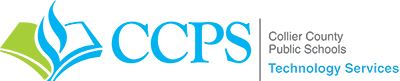Frequently Asked Questions
How do I reset my password?
To reset your password, first proceed to the login page. The first dialog will prompt for your username.
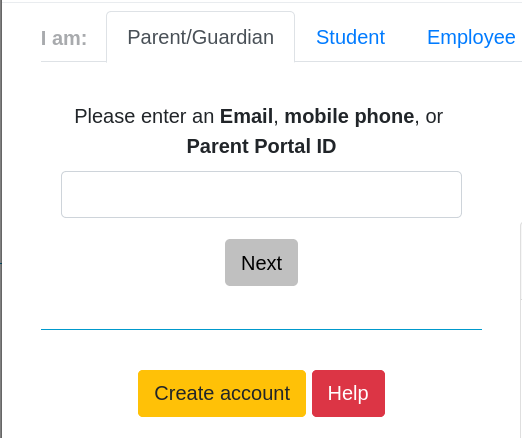
Once you enter your username click "Next" and a list of login options will be shown if you have multiple accounts or if you have a verified phone number or email. If you do not have a verified phone number or email please contact the Help Desk at (239) 377-0445.
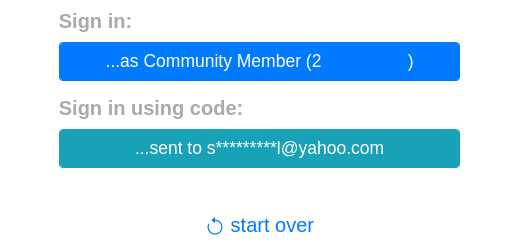
On this menu, you will want to choose one of the "Sign in using code" options which will send a login code to either your verified phone number or email. Once you receive the text message or email, on the next screen enter the code and click the "Confirm Code" button. If you did not recieve a code please use the "Resend Code" button to receive a new code.
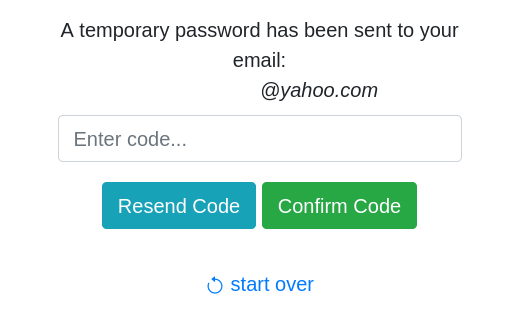
From the settings menu (gear icon) in the top right corner, select the Password Change option. This will launch a new window with the password change prompt.
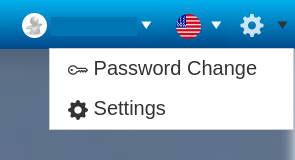
Once on the reset page enter your new password in both the "New Password" and the "Confirm Password" fields and then click the "Reset Password" button to apply the change.
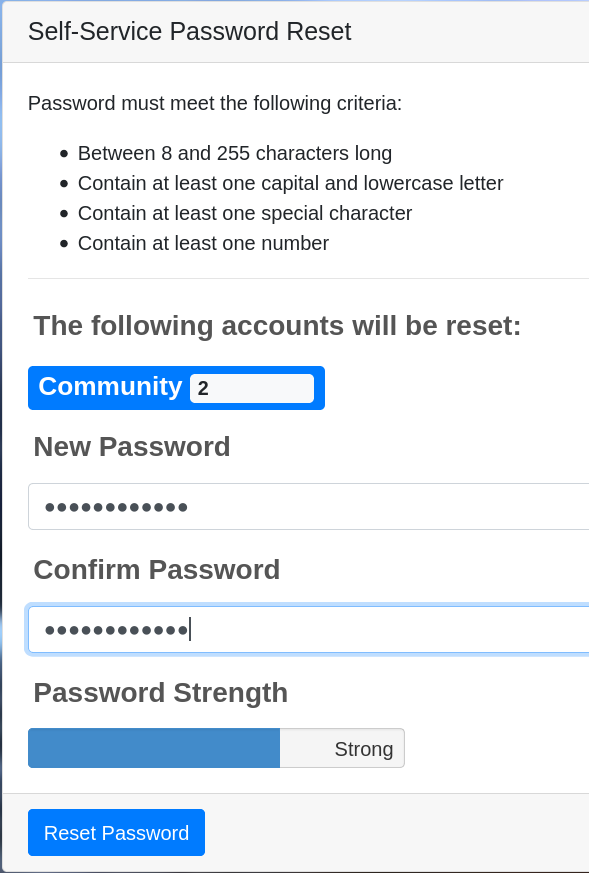
You should receive a message stating that the password has been reset successfully and now you should be able to use the new password to login to each account.
Which account do I sign in as?
There are six different account roles which you may encounter while working with the CCPS Portal. Each account role has minor differences which change the available applications and actions. Below is a list of account types, their context, and usage. Please select the account role which best suits what you are trying to accomplish.
Community Member
The community member is the general purpose CCPS Portal account. This is the default account role for accounts created through the CCPS Portal Sign Up page. If you are a community member, you will not have the option to select a role on login. If you are not a community member, you will not be given the option to login as a community member.
Employee
This account role is granted to actively employed CCPS employees only. Typically, an employee account is generated during employee onboarding if the employee does not have a pre-existing CCPS Portal account, otherwise, the existing account gains employee status. Use this role for performing employee actions such as electing benefits, signing contracts, or acknowledging policies and procedures.
Student
This account role is accessible by active CCPS students. Use this account role to access student resources.
Guardian
This role is granted to accounts which have custody of at least one account with a student role. Use this account to perform Guardian actions such as enrolling additional children, acknowledging parking applications, signing acknowledgements on behalf of your children.
Volunteer
This account role is for active volunteers.
Contractor
This role is for FLDOE-approved state contractors and charter schools